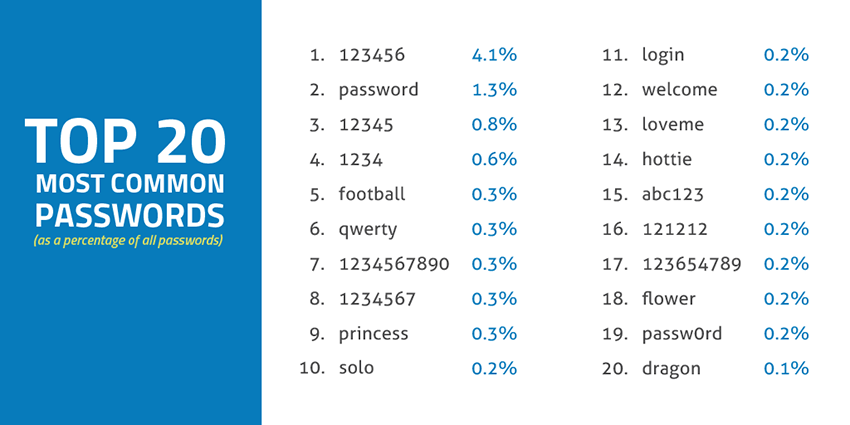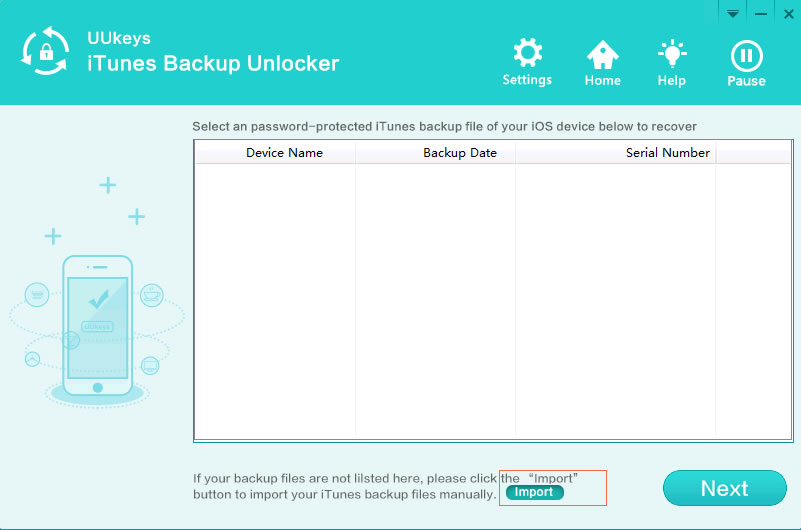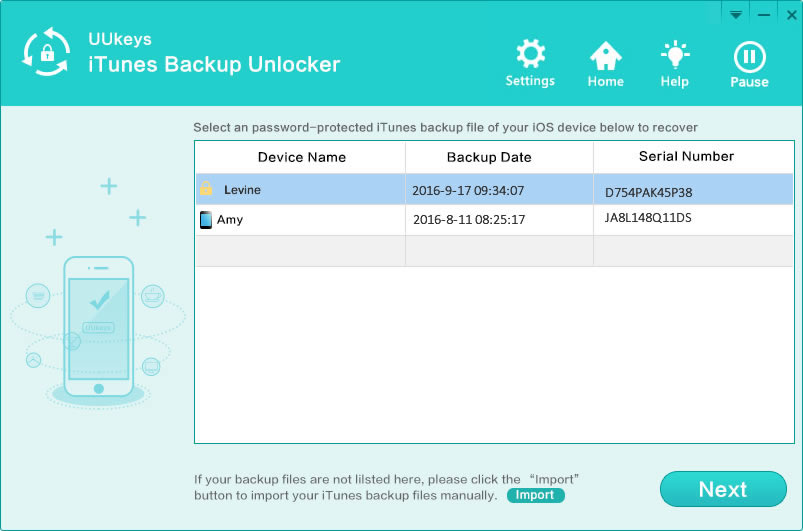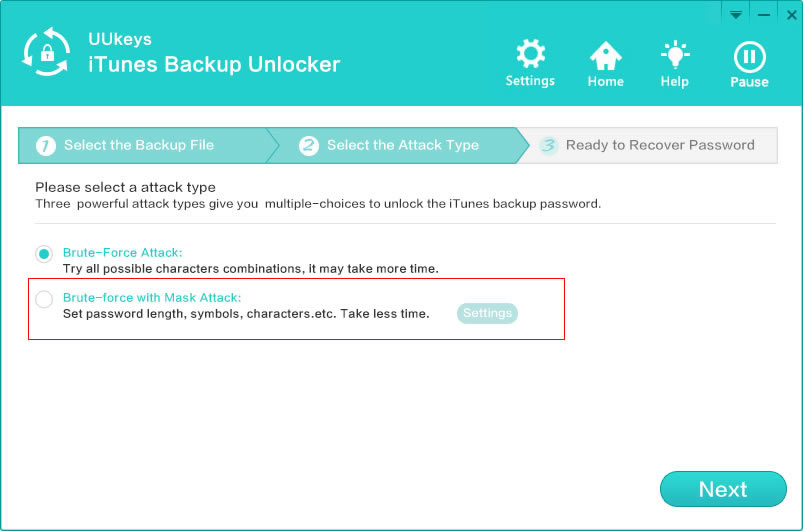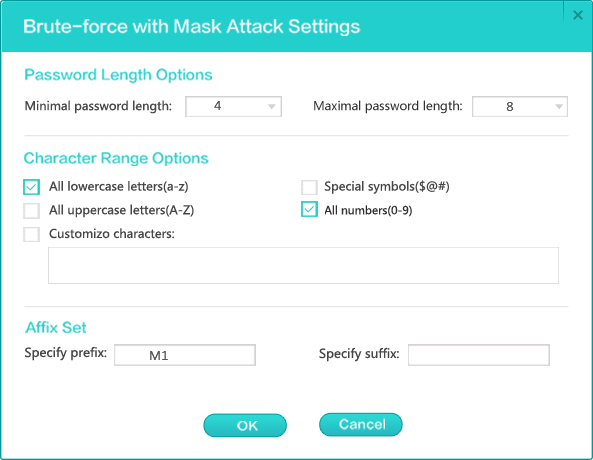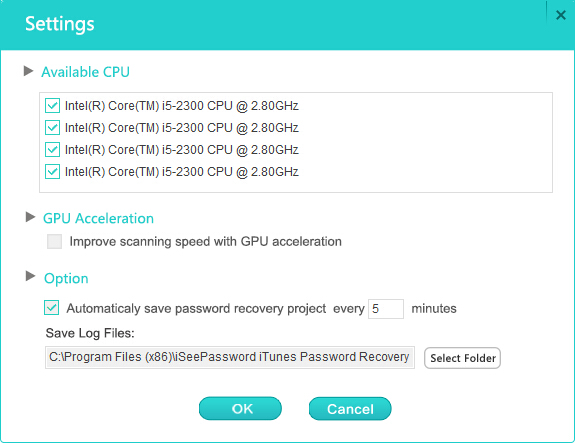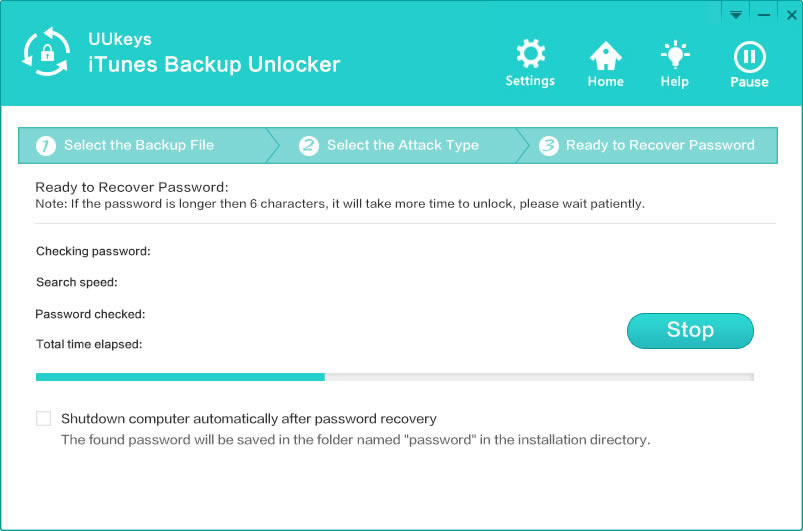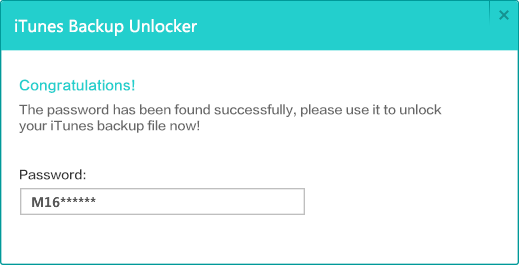UUkeys iTunes Password Unlocker is a password cracker that can actually help you find the forgotten password of iTunes backup file in a very simple way, which works nicely no matter you could remember a portion of the password or completely forgot. It has 3 powerful data recovery modes that work in different situations. Also, the core of this program was written by assembly language, which makes the program run faster than the others. What's more, the program supports all versions of iTunes and the latest iPhone/iPod/iPad. After regaining the password, you can restore all your contacts, calendars, notes, audios, videos, photos, apps from your computer to any iOS device. This software comes with high recovery speed and it works with multi-core CPU and GPU computers.