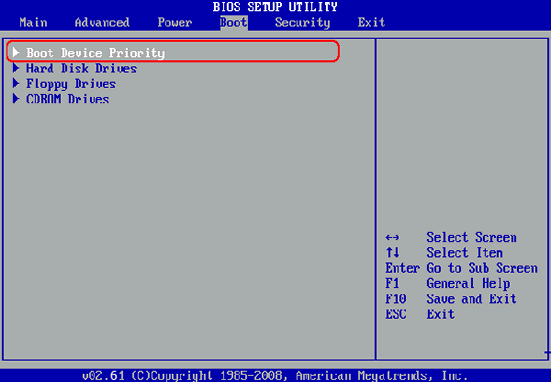UUkeys Windows Password Recovery is the recommended tool to reset forgotten password of any Windows 8 PC. It only takes a very short span of time to successfully reset the password and the entire procedure of using this software is so easy that anyone can use it without experiencing any sort of difficulties. Besides, there is no data loss on your computer by following this tutorial. However, if you chose to reinstall the system to wipe the password, then all the files on system disk will be deleted permanently. So you should be very careful with that. Below is a list of supported Windows OS and computer brand by UUkeys Windows Password Recovery:
Windows Version: Windows 8, Windows 8.1, Windows 8.2.
Computer Brand: HP, Dell, Lenovo, Acer, Gateway, Asus, Sony and many other more.