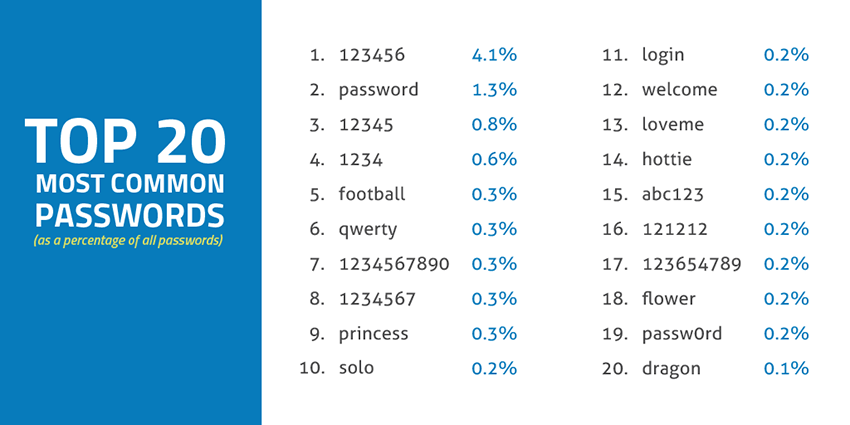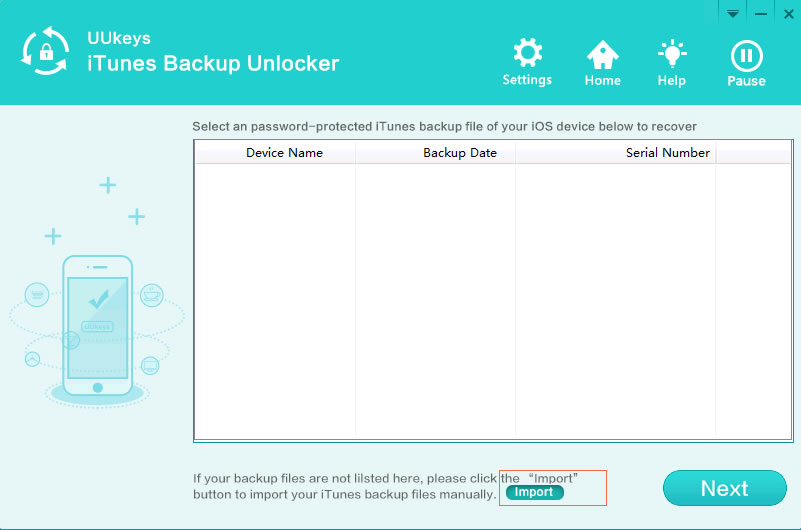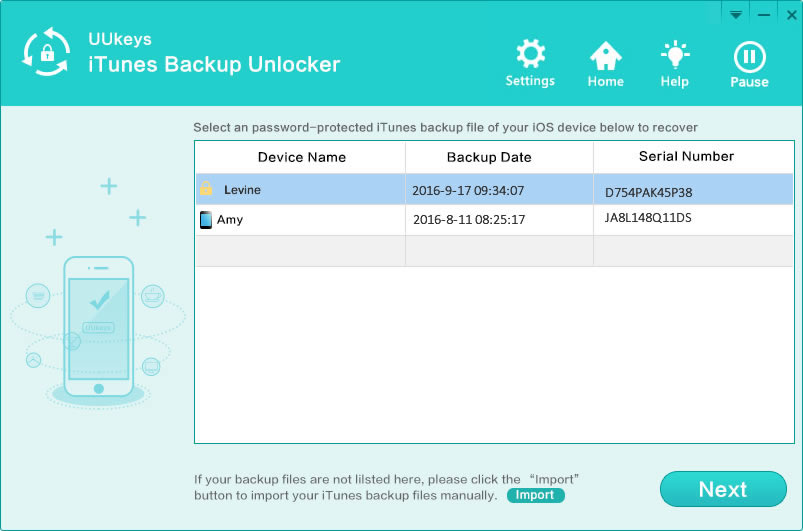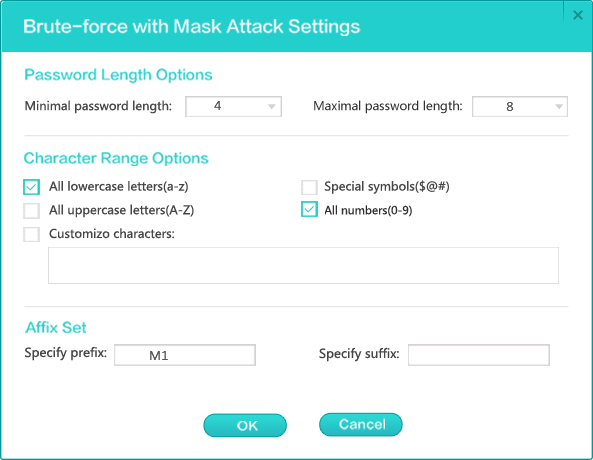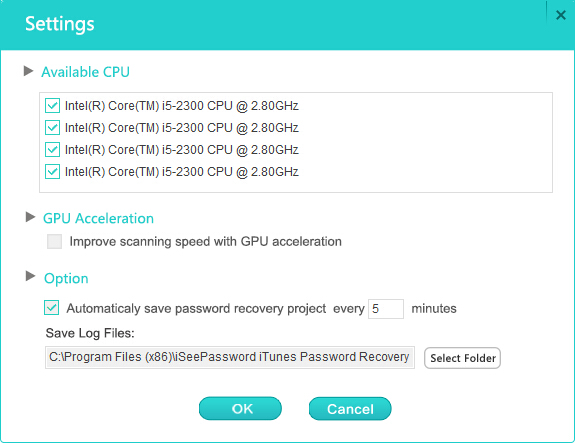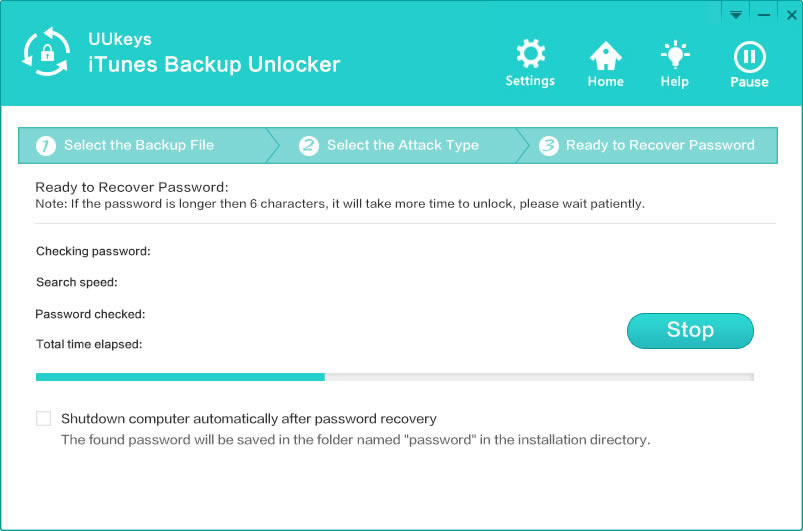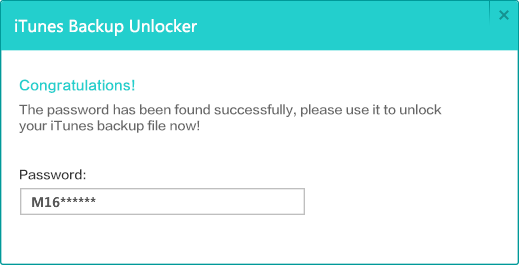If the above two method still don't work for you, the only option left is to using automated programs brute-forcing the password. The password would be cracked in minutes if it was not strong enough. Today there is a way to crack such a forgotten password as well and that is made possible with a software called UUKeys iTunes Backup Unlocker. It makes use of the advanced decoding technology to automatically detect and analyzes the password in a fast and secure way.
UUKeys iTunes Backup Unlocker is compatible with a range of Apple devices such as iPhone 7, iPhone SE, iPhone 6S, iPhone 6, iPhone 5S, iPhone 4S, iPad Pro, iPad Air 2, iPad mini3 and iPod Touch devices. It also supports different versions of iTunes) and the different iOS versions, namely iOS 9, iOS 8 or iOS 7. The process involved is quite simple and can be done anyone irrespective of whether you have any prior knowledge with respect to it. You just need to follow the steps that we have explained here.