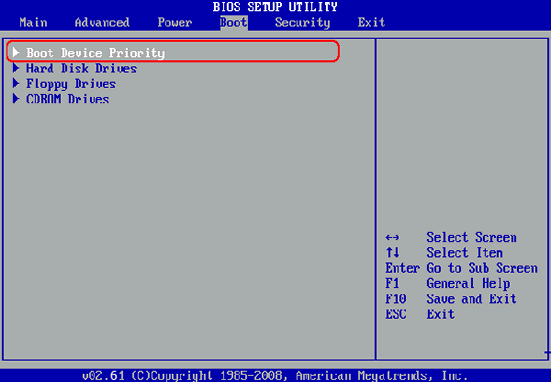The best way to solve this program is to use Windows Password Key, a small program to reset Windows login password. It allows you to get into the locked computer without entering any password after password reset. The latest version of Windows Password Key supports all the Windows operating system including Windows 10, Windows 8, Windows 7, Windows Vista and even for old Windows XP. What's more, with the helpful program, you can recover the forgotten password on almost all desktops or laptops such as Lenovo, HP, Dell, Asus, Acer, ThinkPad and many more.