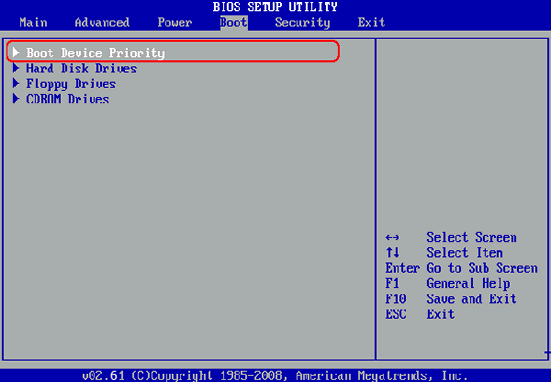- Hot Article
- • Reset Windows 7 Password
- • I Forgot Windows 8 Password
- • Bypass Windows Login Password
- • How to Remove Windows Password without Loging In
- • How to Reset Windows 8 Password without Disk
- • I Forgot Windows 10 Password
- • How to Reset Windows Vista Password If I Forgot
- • How to Get in to Password-Protected Computer
- • I Forgot My Acer Laptop Password
- • Reset Asus Laptop Password
- • Reset HP Admin Password
- • Reset Lenovo Laptop Login Password If I Forgot
- • What to Do If I Forgot Windows XP Password, How To Reset
- Dell Laptop Password Reset
- Windows Tips
Windows has been dominating the world since the launch of Windows 98. And with the free upgrade policy made by Microsoft at the beginning of this year, the market share of Windows reached the highest spot in recent ways. For Windows 7/8/10 users, adding a login password to the computer is a common method we used to prevent unauthorized access to the computer. However, it would be a painful experience if unfortunately you forgot the password, which means you are completed locked out of the device and have no access to any file on that computer. This would be a disaster if it were the working computer.
Luckily, there are several ways you can follow to bypass forgotten login Windows password with password reset disk, which can reset the password in thirty seconds without knowing the original password. The essential thing is that you need create the password reset disk in advance. However, if didn't have one, then you can still bypass Windows password with the following two methods. Please read the steps in each tutorial carefully to solve this annoying password issue. The two methods apply to Windows 7, Windows 8 and Windows 10.
Part 1: How to By Password Windows 7/8/10 Password with Super Administrator Account
In Windows operating system, there is a Super Administrator Account that is different from the Administrator account created on the computer. Having all permissions for the computer, the default super administrator account can do all the things you could think of. However, it is not part of the Administrators group. You can use this account to bypass login request on that locked computer. When you lost access to your computer, you can choose to log on using this super-administrator account.
Steps on How to Reset Password with SAC:
- Step 1: Start your computer and press Ctrl + Alt + Delete key when the Welcome interface appears.
- Step 2: At the login interface, enter Administrator, and then press the Enter key directly without entering any password.
- Step 3: After connecting to a computer, you can delete the locked account and add a new account for login in Control Panel.
NOTE: You must activate the Super administrator account first.
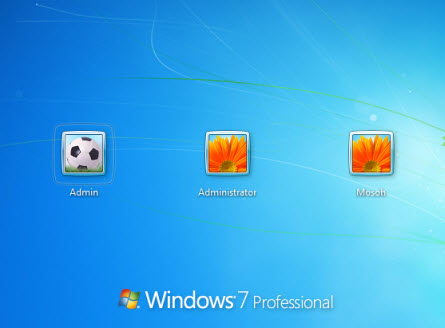
Password reset software is the third-party tool that can reset password of any account to blank for Windows powered computer. You don't need to do anything advance and there is no data loss by utilizing this method. This is a great benefit comparing to Windows reinstall or factory reset. In this tutorial, I will use UUkeys Windows Password Recovery for example because I tested it on several Windows distributions without any problem. The operation is very fast and takes only a few minutes. While some other software takes hours to find the right password. Plus, if you chose the wrong software, it is very likely to causes system crash and damages your computer.
Things that You Need:
- Another Windows computer or laptop.
- A USB flash drive or writable CD/DVD.
- UUkeys Windows Password Recovery.
Tutorial for Bypassing Windows Password
Step 1: Install and Open UUkeys Windows Password Recovery
To get started, you need to use or borrow another computer with administrative access. Then go to UUkeys website and download Windows Password Recovery program from there. After that, follow the instructions to install the program. At the end, open the program on your computer.
Step 2: Make Password Reset Disk with USB Flash Drive (Recommended)
There are 2 different ways to create a password reset disk. You can go with CD/DVD or USB flash drive. The steps are the same but for now, USB is preferred because of widely usage and newly shipped computer no longer have DVD drive installed. Now, prepare for a branded new or formatted USB drive with 250M+ free space.
Insert the USB drive on accessible computer and remember the drive name. From the main window of UUkeys Windows Password Recovery, click USB device and select the drive name from drop-down list. Then click Burn USB . A few minutes later, a password reset disk is made. Eject the USB drive and insert it into locked computer.
Step 3: Change Boot Order in Windows 7/8/10
In default, Windows will boot from hard drive. However, this is no suitable in here because you can't access the computer because of wrong password. Instead, we need to boot the computer from the password reset disk we made earlier. So we have to change the default boot device from hard drive to USB drive.
Now, power on the locked computer and press special key (F12/F12/F2/ESC/Delete) at startup to enter into BISO settings or boot menu. The key is different from brands so you need to research a bit. In Bios settings or boot menu, change the first boot device to USB. Save the settings and reboot the computer immediately.
Step 4: Start Bypassing Windows 7/8/10 Password with UUkeys Software
UUkeys Windows Password Recovery will be loaded after bootup. You can see the main interface from the right screenshot. All admin and user accounts are displayed on the central of this program. Select the one you want to change the password and click Reset Password button . Then the password of selected account will be set to blank in seconds.
When it's completed successfully, just reboot your system and eject the password recovery disk from the computer. Now, you can feel free to log in to your Windows computer without any password.
Honestly, forgetting login password is the thing that happens everyday and it is almost inevitable to void. So the best thing is to write down the password in somewhere or make a password reset disk in advance. Although there are plenty of answers to this problem, these two are the easiest. Even you didn't prepare for that, there is no need to be panic as we can use the method mentioned in this past to successfully reset Windows password.
Note: These password recovery methods recommended using to your own computer only. Forcing access to someone else computer is illegal. These procedures are not intended to promote illegal activities of any kind.
Related Articles & Tips