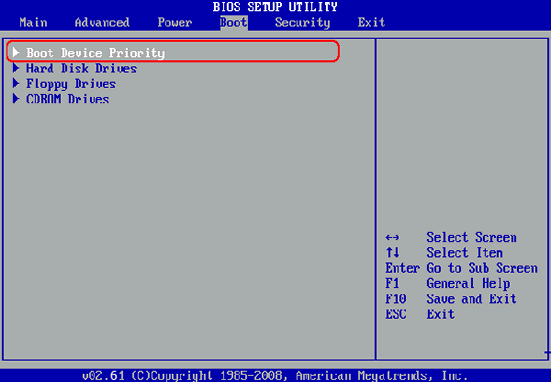UUkeys Windows Password Recovery is the best all-in-one password recovery toolset that you can use for resetting the password for Acer laptops and PCs. This software can recover Windows admin/user password and Domain password for various Windows distro listed in below. The main user interface is very clean and there is detailed explanation on each step to guide you through the whole process. Additionally, this software also allows you to create administration password without login and you can login with the new created password./p>
The Windows operating system that it supports: Windows 10, Windows 8/8.1/8.2/8.3, Windows 7, Windows Vista and Windows XP.
It also supports all the Acer desktops and laptops, including Aspire R7/R11/R13/R14/R15, Aspire N Nitro, Aspire S7/S13, Aspire Switch 10/10E/11/11V, Aspire Alpha 12, Aspire V/V13/V15, Aspire F/E/E1/E11/ES.