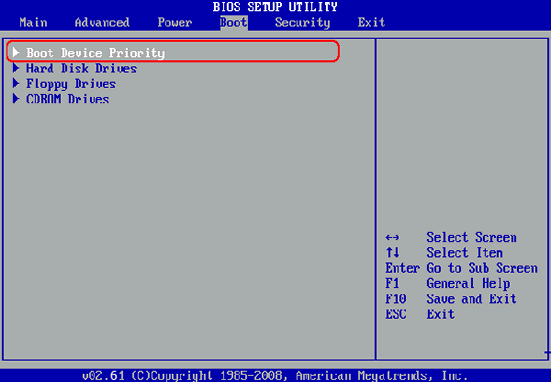Fortunately, there's nothing much to get worried about for now. You can easily get into a password protected computer without experiencing any sort of difficulties with the help of UUkeys Windows Password Recovery. By using this program, you can bypass the admin password in a few simple steps. It has an intuitive user interface so that each one can operate this individually. What's more, no matter how complex the password is, the program can unlock the forgotten password for sure. If you are looking for the best software to unlock the password, then you should definitely go for UUkeys Windows Password Recovery. Also, this software allows you to reset local, domain administrative and administrative password on any given Windows distro. Below is the support list:
Distro: Windows 10, Windows 8/8.1/8.2/8.3, Windows 7, Windows Vista and Windows XP.
Device: Windows PC, Windows Laptop and Windows Tablet.