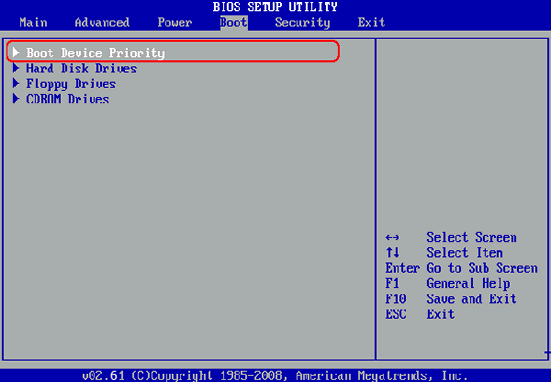- Hot Article
- • Reset Windows 7 Password
- • I Forgot Windows 8 Password
- • Bypass Windows Login Password
- • How to Remove Windows Password without Loging In
- • How to Reset Windows 8 Password without Disk
- • I Forgot Windows 10 Password
- • How to Reset Windows Vista Password If I Forgot
- • How to Get in to Password-Protected Computer
- • I Forgot My Acer Laptop Password
- • Reset Asus Laptop Password
- • Reset HP Admin Password
- • Reset Lenovo Laptop Login Password If I Forgot
- • What to Do If I Forgot Windows XP Password, How To Reset
- Dell Laptop Password Reset
- Windows Tips
As a network administrator, there are so many configurations and settings you should keep in mind in order to solve emergency issues. Unlike personal computer, servers are the key for all online business and on one would afford the price for downing time. I have a couple of friends who manages Windows severs and one common problem they often complaint is forgetting the password of user account. If you have lost or do not remember the domain password on Windows Server 2008 R2, then don’t worry, here in this article, you will know the steps on how to reset domain password on Windows server.
Here I will show you two different methods to reset your domain password: Method 1 will help you to reset your password with the official DVD of Windows Server 2008 R2 (which is little complicated) and the Method 2 will help you to reset your password with UUkeys Windows Password Recovery in a comfortable way.
So, the choice is up to you, which method you prefer to reset your password, but I personally recommend you to go with Method 2, which is much easier and secure as well compare to the Method 1. Here we go.
Part 1: How to Reset Domain Password on Windows Server with Installation DVD
There is a less-known feature from Windows installation DVD called Repair Your Computer. When you booted from Windows server installation DVD, you will see the option listed during the main window. So the first method introduced in here is to use this function for password reset.
Steps on How to Reset Domain Password with Installation DVD:
- Step 1: Turn off the server and boot from DVD by inserting a Windows Server installation DVD. At the Welcome screen, select the option in the bottom called "Repair your computer".
- Step 2: Run Command Prompt and type the following command: MOVE C: \ Windows \ System32 \ Utilman.exe C: \ Windows \ System32 \ Utilman.exe.bak
- Step 3: The next step is to copy cmd.exe and rename it to Utilman.exe: COPY C: \ Windows \ System32 \ cmd.exe C: \ Windows \ System32 \ Utilman.exe
- Step 4: Restart the server. After bootup, open command prompt and type net user administrator. You will be asked to input a password. Finally, you must delete the file Utilman.exe and rename the file Utilman.exe.bak to original Utilman.exe.

Well, most of us will find the above tutorial is too complicated and the risk is high during the whole process. That is why we round up another solution to fix the issue. UUkeys Windows Password Recovery is a powerful and compact program to reset password on Windows Server 2000/2003/2008/2011/2012 as well as Windows 10/8/7/Vista/XP. You can reset domain password in only a few clicks. No command or advanced operation is involved in the task.
Things that You Need:
- Another working Windows PC or server.
- A blank DVD or USB flash drive.
- UUkeys Windows Password Recovery.
Tutorial for Recovering Domain Password on Windows Server 2003/2008/2012
Step 1: Install UUkeys Windows Password Rescuer on a Normal Computer
First, you have to download the setup file of Windows Password Recovery on a running computer, which can be a personal computer or Windows server. Then install the program on that computer. Finally, launch the program from desktop shortcut and run it as administrator.
Step 2: Create a Bootable Password Reset Disk for Windows Server
Password reset disk is the tool we will use to reset password on the locked Windows server. Please insert a blank DVD or USB disk to the computer and remember the drive name.
From the main window of UUkeys Windows Password Recovery, select the drive name of the disk you just inserted and click the button "Burn USB ". Now, the program will burn all the necessary files to the disk. When it was completed, a password reset disk is created. Then, you should take out of the disk and insert it into locked Windows server.
Step 3: Boot Window Server from USB or DVD
On all Windows personal computers or servers, the default bootable device is always set to hard drive. To boot from external devices, you should first change the boot order in BIOS. However, this process varies on Windows severs made by different vendors. I will give a simple example below.
Power on the password-locked Windows server and press F12/F10/F2 once you see the first screen. Now, the server will enter into BIOS settings. From the boot tab, change the boot order with arrow keys. Finally, save the settings and reboot the server again.
Step 4: Reset Domain Password of Selected Account
When the server rebooted, Windows Password Recovery will be loaded automatically with a user-friendly window. If you have multiple Windows system installed, it will be shown in the combo box, simply choose the Windows Server 2008 R2 from the list.
Now, choose the domain name that you want to reset your password. Then click the button "Reset Password". The password of target account will be set to blank in a minute. Now take out the disk and reboot the server. Then no password is required during login. And you can add a new password afterwards.
I set a timer for the two methods and found out method 2 is 5X faster than because you have to input complex commands at the method 1. Not to mention the mistakes you would make for typing. The worst thing is that the server would crash for error commands. And the damage will be permanent. That is why I recommend method 2 to reset the password. Please make the right choice accordingly to your own case.
Related Articles & Tips