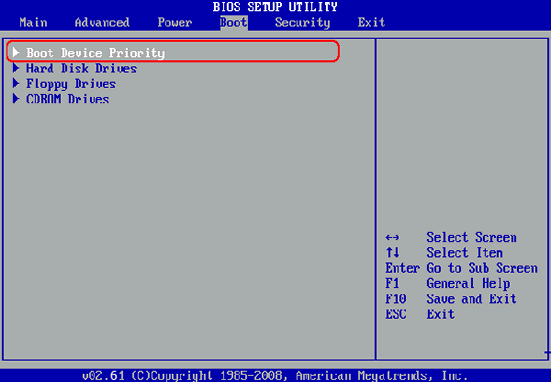- Hot Article
- • Reset Windows 7 Password
- • I Forgot Windows 8 Password
- • Bypass Windows Login Password
- • How to Remove Windows Password without Loging In
- • How to Reset Windows 8 Password without Disk
- • I Forgot Windows 10 Password
- • How to Reset Windows Vista Password If I Forgot
- • How to Get in to Password-Protected Computer
- • I Forgot My Acer Laptop Password
- • Reset Asus Laptop Password
- • Reset HP Admin Password
- • Reset Lenovo Laptop Login Password If I Forgot
- • What to Do If I Forgot Windows XP Password, How To Reset
- Dell Laptop Password Reset
- Windows Tips
Computer is definitely a good way to keep crucial information, be it personal or professional. So it is really important to keep your computer safeguarded from any kind of third party interruptions or data leakage. Setting a login password for windows is the best option to do that. The password is a very important thing because without putting the right password, you are simply unable to get access to the computer but forgetting the login password is a very common incident.
Unfortunately, you might be feeling helpless in this awkward situation. Well, forgetting the windows password is not the end of world. You still can manage to crack the login password and get full access to the system again. There is no need to reinstall the OS because it takes too much of time and the data will be deleted after reinstallation. This article explains much more simple ways to to bypass windows 10/8/7 login password in several ways.
Part 1: How to Crack Windows 10/8/7 Login Password with Microsoft Service
The simplest way to recover Windows login password is via Microsoft account reset service. When you install Windows on a new computer, you will be asked to sign in with Microsoft account at the end of the installation process. If you already did that, it means you are using Microsoft Live/Outlook email and password for login in.
You can simply reset the password of Microsoft account and use the new password for Windows login. First, you need to go to the password reset page, then select a reason for password reset. Now type your email address/Skype/phone number and input the right characters displayed on the image. At this point, Microsoft will send you a message contain the verification code to your email or smartphone. Finally, input the code on the page and set a new password for the account. After this, you can use the new password for login.

Part 2: How to Crack Windows 10/8/7 Login Password with NT Password
So, if you didn't sign in with Microsoft account, there are still a lot of great tools to help you unlock Windows password. And NT Password and UUkeys are the most well-known ones among the list. The full name of NT Password is Offline Windows Password & Registry Editor. It is the first Windows password reset program since Windows NT. However, it currently doesn't support the latest Windows 10. Please check the Part 3 if this program failed to work.
Now, first download the file from official site and extract ISO from zip file. Next, use ISO burning program to burn the file to a USB drive, CD or DVD. This should be done on a normal computer because your computer was locked. Then insert the bootable disk to locked computer and boot it from the disk.

Then NT Password will be loaded on the screen with command prompts. You should select the right hard drive partition as well as user account during next steps. Now, select "Edit" and "Option1" to set the user password to blank. After this, reboot your computer and the password will be removed during next login.
NT Password is free and fast. You can see a lot of positive reviews about the program. However, as you can see from the above, the whole process is with commands. There is no GUI at all. So NT Password is best for those who are comfortable with text commands.
If you preferred an easier solution with graphics user interface, then UUkeys Windows Password Cracker is the tool you should go with. It has intuitive user interface and you only need to take a few mouse clicks to reset the password. This is a very good option for all users, no matter you are computer geeker or novice. In addition, it works well on Windows 10, Windows 8/8.1, Windows 7, Windows Vista, Windows XP and Windows NT.
Supported computer brands include: Dell, HP, ThinkPad, Samsung, Asus, Acer, Toshiba, Lenovo, Sony and many more.
Things that You Need:
- A working Windows PC or laptop.
- A USB flash drive or blank new CD/DVD.
- UUkeys Windows Password Mate.
Tutorial for Cracking Windows Computer
Step 1:Install UUkeys Windows Password Cracker on Another Computer
You need to make a password reset disk first and unfortunately, you can do it with locked computer. So find another Windows computer which you can use temporarily.
Now, click the download button to save the installation file on the computer and install it later. Follow the instructions during setup and launch the software once the installation procedure is done.
Step 2: Use the Software to Make a Password Recovery Disk
Now you have to make password recovery disk with the USB flash drive or CD/DVD. Using USB flash drive is more convenient option in these days. Insert the USB drive on the computer and select the drive name from the list. Now click "Burn USB" to write files to the disk. Usually, it will take 3-5 minutes to finish the process. Take the USB Drive out once the burning procedure is completed successfully.
Note: The disk will be formatted by the program so please backup up important data on the disk before clicking the burning button.
Step 3: Boot Locked Computer from Password Recovery Disk
Now you need to insert the password recovery USB drive to the locked computer and press BIOS entry key to access BIOS set up utility. Now simply open the Boot option and select the USB flash drive as the first booting device. Save the settings and reboot the program. UUkeys Windows Password Cracker program will be loaded during next startup..
Note: Some computer brands like Dell or ThinkPad have fast boot menu, so you don't need to change the boot settings like we mentioned about. The key is one of them (F12/F10/F2/Enter/Esc).
Step 4: Crack Login Password of Selected Account
Once the booting procedure from USB flash drive is done, the software will automatically display a window. Now you need to choose the windows system that you want to recover the password for.
Next, you have to select the target user from the account list and finally click on "Reset Password". After resetting the password, the password will be removed and it will be shown "Blank". Eject the password recovery disk and reboot your computer. After restarting the computer, you can easily login without putting any password there.
Nowadays, there are so many accounts we keep with in our life due to extensive usage of Internet. So it is best to write down the password on a paper or with password manager app. This will save a lot of time when you forgot the password. Even without recording the password, there are still plenty of ways to recover Windows password as we said in previous sections. So don't worry much about it.
Related Articles & Tips