- Hot Article
- • Reset Windows 7 Password
- • I Forgot Windows 8 Password
- • Bypass Windows Login Password
- • How to Remove Windows Password without Loging In
- • How to Reset Windows 8 Password without Disk
- • I Forgot Windows 10 Password
- • How to Reset Windows Vista Password If I Forgot
- • How to Get in to Password-Protected Computer
- • I Forgot My Acer Laptop Password
- • Reset Asus Laptop Password
- • Reset HP Admin Password
- • Reset Lenovo Laptop Login Password If I Forgot
- • What to Do If I Forgot Windows XP Password, How To Reset
- Dell Laptop Password Reset
- Windows Tips
As we know, Windows Server is an enterprise edition of Windows OS being used by millions of company users. It provides a great platform to host all kinds of web services and offer more flexible administrative control upon data storage, networks and applications. The well-known editions are Windows Server 2008 R2, Windows Server 2012 and Windows Server 2016.
When Windows Server is installed on a computer or remote server, the administrator account was created by default, which is meant to have the greatest admin privileges, but sometimes it doesn’t. Actually you can't even open a calculator and many more applications. May be for some security measures. The reason could also be due to a restriction for the administrative account to use any non-administrative applications. So you need to create a separate user local user account in order to exercise the privileges or use the new account to reset forgotten password.
The article below illustrates two effective methods which would guide you to create additional local user accounts other than the default admin account in a few simple steps.
Method 1: Create User to Windows Server with Computer Management
Computer management is a common platform where you can use all the administrative tools to manage a local or remote computer. Here in this section we would implement it to create a new local user account. The method is depicted in the following manner:
Step 1. From the home screen, right-click on the "Start" menu and then click on "Computer Management" option from the list.
Step 2 . Expand the "Local Users & Groups" section, and then right-click on "Users" option. Choose the "New User" from the context menu.

Step 3 . Now, you will be displayed a new user form which you have to fill up to automate the account creation procedure. Provide your User name; Full name; Description which includes the detail of your purpose.
Step 4 . Check the "Password never expires" option at the bottom. After you are done with filling all the necessary details, simply click on "Create".
Step 5 . If you wish to add this account to Administrators group, go to the "Local Users & Groups" section and double-click on the "Administrators" group.
Step 6 . Click on "Add" and type the name of the account you just created. Then click "Apply" and "Ok". Sign-out from your default admin account and log-in with the newly created account details.
Method 2: Add Local User to Windows Server via Command Prompt
For system admin, command prompt is a tool they should be familiar with. It has a lot of adavanced functions to perform system-level tasks in an easy and fast way. In here, we will utilize Net User command to add a new local user to Windows server. This command can be used to create, remove, enable, disable user accounts in a computer, but here in this method we would only use it to create the new user account. Follow the steps one after another to carry out the procedure:
Step 1. Press the key combination "Windows key + R" to open the "Run" search box.
Step 2 . Input "cmd" in the empty box and click "Ok".
Step 3 . Once the command prompt dialog box turns up, type in the following command to initiate the account creation process:
Net user USERNAME PASSWORD /add
For example, net user niaz abc!123 /add
Step 4 . When the "The command completed successfully" message is shown in the screen, simply type "net user" and hit "Enter" to finish the process. You would find your new local user account created in your Window server 2016.
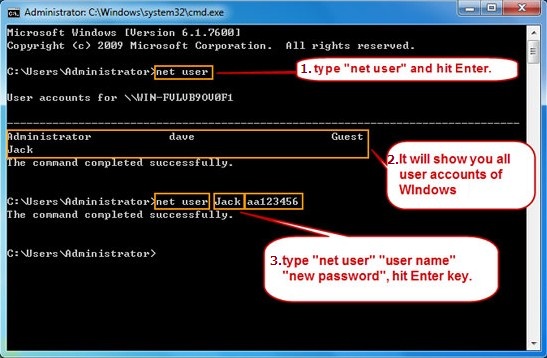
Windows server 2016 is equipped with more than what is briefed in this article, but creating a new user account might help the user to access mostly all the applications of the operating system without any administrative restrictions, which are pre-dominant with the default administrative account. However, if you were on a Windows 10 machine, UUkeys Windows Password Mate Advanced version is also capable of adding a new user account for login.
Related Articles & Tips





