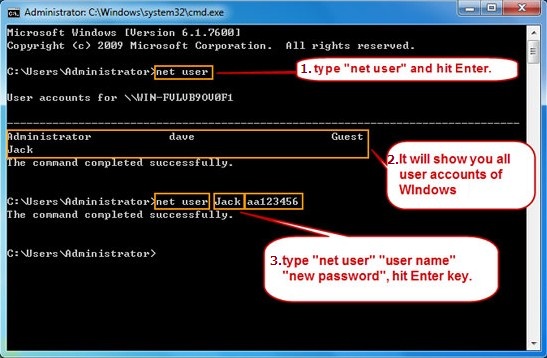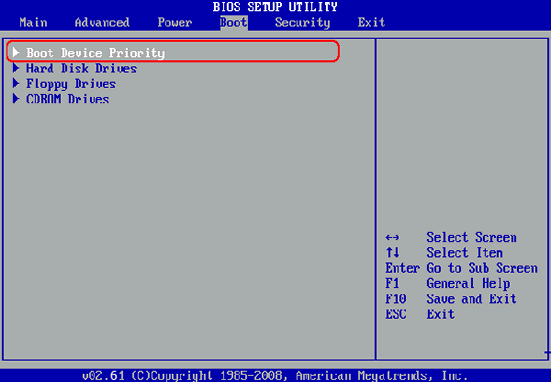The above method works occasionally but if it failed then nothing to be worried because you can still recover the password with the Windows password recovery tool. There are thousands of password reset tools available online but always read the reviews and ratings of these programs before installing them. Most of them end up being viruses or malwares that harm the computer. After researching and testing, we have found out t UUkeys Windows Password Mate is the best password reset tool to remove the password from your computer without causing any data loss.
It is a well-known program that has been positively reviewed by thousands of users who used it and reset their computer password successfully. First, it allows you to create a password reset disk in 2 ways. In addition, It works with all Windows OS versions including Windows 7/8/10/Vista/98/2000/XP and even works with Windows servers. You simply need to follow few simple steps and then you can say good bye to the password from your computer forever.