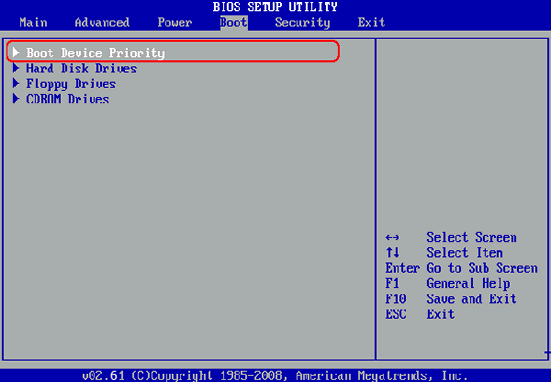Alternatives to PC Login Now for Removing Forgotten Windows Password
PCLoginNow is an easy-to-use tool that's well known for resetting local administrator as well as other account passwords on Windows XP/Vista/7/8. Most people like this program because it resets Windows passwords and security settings instantly. However, despite the fact that PCLoginNow is the most popular solution for removing & resetting Windows password, it comes with a few limitations, which include:
1. PC Login Now only runs on CD
2. Doesn't support Windows 8 and Windows 10
3. Users claim that they had to download it multiple times to get a good ISO
4. It is no longer free. Other versions that can be downloaded from third party sites are for trial only
How to Use PC Login Now
You should fist download PCLoginNow .exe from its official site or other download sites. Then install the program and extract iso to a local folder. Next, you should find a iso burning program to burn ios file to a CD. After that, insert the CD to the locked computer and change boot order in BIOS settings. When PCLoginNow being loaded, a GUI interface pops up and will scan all possible accounts on that computer. Select a user and check ‘password is empty' option. Click Next, then the login password of that account will be removed instantly. Reboot the computer and there is no password required during login.
When you have problem in using the program and you are looking for the perfect PCLoginNow alternative to recover forgotten login password, we recommend Cain & Abel or UUkeys Windows Password Mate. In this article, we discuss everything you would like to know about these two amazing Windows password reset programs.
PC Login Now Alternative 1: UUkeys Windows Password Mate(For Beginners)
UUkeys Windows Password Mate allows you to efficiently reset forgotten or lost local passwords on all user accounts on any Windows laptops or PCs without damages. It comes with the ability to remove all the login restrictions, including the password forgotten and account disabled. The software provides you with 2-ways to create a password reset disk, from USB drive or CD/DVD. Once you create a reset tool, you are simply expected to insert it into the locked computer and get the password in just a few clicks.
Step 1: Download, Install and Launch UUkeys Windows Password Mate
Get online using any web browser and download UUkeys Windows Password Mate on any accessible computer and then install it. Make sure that you run the software as an administrator. When the installation process is finished, you can launch the software.
Step 2: Create Bootable Password Reset Disk with USB or CD/DVD
You can make a reset disk with CD/DVD or USB drive. USB drive is considered to be a better option since it's portable and can be used on all computers. In this guide, we are using a USB drive, but if you decide to use CD/DVD, the steps will remain the same.
Insert the USB flash drive in the accessible computer, choose the drive name from the drop-down list and then click the "Burn USB" button. The burning process takes a few minutes.
Step 3: Boot Locked Computer from Password Reset Disk
Turn your locked computer on and change the 1st boot media to USB drive in BIOS settings. You can access these settings by just pressing the F10, F12 or ESC, based on the brand of your computer.
Insert the created USB recovery disk into your PC's USB port and reboot the computer from USB. A new window (that looks like the one below), will open at the startup.
Step 4: Reset Your Password in 1 Click
From the main screen, select a Windows system and choose a target user that you would like to reset the password. Click "Reset Password". Then the password will be set to null instantly. Then click the " Reboot" button and take the USB reset disk out. You can now access your computer without a password.
PC Login Now Alternative 2: Cain & Abel (For Advanced Users)
Cain & Abel is a nifty password recovery app designed for Microsoft operating systems. The program features powerful decryption algorithm and will help you break most encrypted passwords via Dictionary, Brute-Force and cryptanalysis attacks. It can also decrypt scrambled passwords and wireless network keys, record VoIP conversation, reveal password boxes, uncover cached passwords and analyze route protocols. However, it takes much more time than UUkeys Windows Password Recovery.
How to Use Cain & Abel to Recover Windows Login Password
Step 1: Install Cain & Able on a Computer
Go to the official site and download Cain & Abel to your computer. After a successful download, disable your anti-virus program and turn off your Windows Firewall. Cain &Abel will try to get into deep trenches of your Windows operating system to perform tasks that regular software can't do. These activities will be detected by your Antivirus as well as Windows firewall, preventing the software from being installed correctly.
Step 2: Load Hashes Tables
Once the process is complete, go to your desktop background and double-click the software's icon to launch it. Select "LM & NTLM Hashes" from the list in the left panel of your screen and then click the "Cross" button located in the upper toolbox.
On the following window, click "Import Hashes from Local System" button and then select "Next". The software will now be displaying the list of all your Operating Systems user accounts.
Step 3: Select User Account and Reset the Password
Right click the username you would like to recover its password, (Just check the "NT Password" column. The cells without "empty" value have passwords associated with them, and vice versa.) You can then select Brute Force Attack> NTLM Hashes. hoose the Charset to extract the password from, define the password length and click "Start" button to start the recovery process.
Be patient and wait for the recovery process to complete. The time taken depends on the length and character variations in the password to be recovered. Once the recovery process is completed, your password will be displayed on the screen.
Passwords provide security, but at times, they may lock you out of your computer, especially when you forget them and you don't have pre-created reset disks. If your Windows PC has crucial data that you don't want to lose, there's no need to reinstall the Windows operating system. Cain & Abel or UUkeys can help you recover or reset your password and security settings without compromising anything or anyone. Take back control of your Windows computer today.
Cathryn Akerman is a professional freelance technology author and worked 8 years as a computer system engineer. Cathryn keeps sharing this computer skills current through UUkeys to her readers and clients.