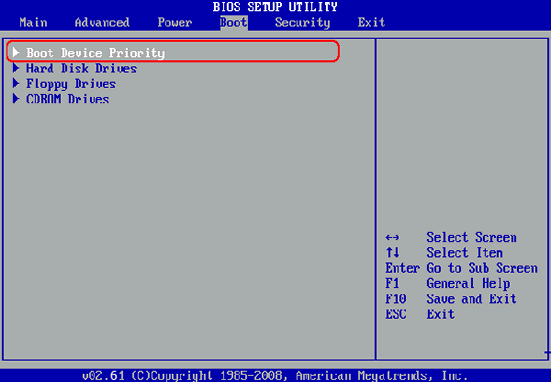Alternative to Windows Password Unlocker If It Doesn't Work
It is a common practice to set a password on our computer to protect it from invalid access. Thought the password brings convenience to our lift, sometimes it causes troubles too if unfortunately you forgot the login password. That comes to the help of Windows password recovery software, which allows you resetting or recovering the passwords to log on your computer. Sometimes, the users cannot remember the complex password that they have set for protecting the computer system. In this case, the password recovery program may be much helpful. Besides, when you have bought second-hand computer from eBay or Craigslist, which is locked with password, you can use the software to unlock the pc without reinstalling the system.
Windows Password Unlocker used to be a great tool to reset Windows 7 password. And it wins several awards from the tech world. However, the program has not been updated for the last two years, and it is no longer the ideal solution to remove login password of new Windows OS, such as Windows 8/8.1 or Windows 10. No worries, this post will suggest two powerful alternatives to Windows Password Unlocker.
Windows Password Unlocker Alternative 1: NT Password (for Advanced User)
NT Password, also known as Chntpw , is short for Offline NT Password & Registry Editor developed by Pogostick. It is one of the earliest tools to reset Windows XP password. When you forgot Windows login password, it is the first choice that comes into our mind. However, it is a big challenge to the users who don't much about computer because the whole process is involving with command lines, which is preferred in Linux based operating systems.
Steps on How to Use Chntpw to Reset Windows Password:
- Step 1: Find another computer that you can use temporarily.
- Step 2: Download NT Password from here and burn the file to USB or CD with image burning tool.
- Step 3: When the password protected computer being booted from the disk, then a text interface will be loaded on the screen. Press Enter to get into the next screen.
- Step 4: select the disk with Windows installed; please type 1 if only one OS was installed on the computer.
- Step 5: Now, please type 1 two times; then you will get to the screen for password reset. Finally, input user RID to reset the password associated with it.
Windows Password Unlocker Alternative 2: UUkeys Windows Password Mate (For Beginner)
If you were not familiar with command lines, then UUkeys Windows Password Mate is the right tool for password reset. It has a clean and intuitive graphics user interface and there are only 3 clicks away to crack the password. What is more, it supports all the Windows OS no matter it is old one like Windows XP/Vista or new one like Windows 10/8/8.1/7. Comparing to NT Password, it usually only takes about 3 minutes to fully recover the forgotten password.
Things that You Need:
- A normal Windows PC or laptop
- A blank CD/DVD or USB stick
- UUkeys Windows Passsword Mate, you can download below.
How to Use Windows Password Mate to Recover Password
Step 1 : Install UUkeys Windows Password Mate on Another Computer
Windows Password Mate is one of the premium applications. However, it allows you to download demo version at completely free of cost. After you have downloaded software, you just need to set up the app on your PC to access it easily.
You may find an icon on your desktop, when the installation procedure is completed. This icon helps you to open the app with shortcut method. After installing the application, you need to click on this icon and run the program as administrator.
Step 2 : Make a Password Reset Disk with UUkeys Windows Password Mate
To create a password reset disk, you should have a USB stick or CD/DVD for burning. This disk will be used later for resetting the password. Please insert a disk to the computer and choose the corresponding drive name from UUkeys Windows Password Mate. Then click burning button to burn the files to the disk, which contains the programs to reset the password.
The data on the disk will be deleted after burning. Please backup your data first. When the burning is completed, take out of the disk and insert it into locked computer.
Step 3: Set First Boot Device to USB/CD/DVD in BIOS Settings
Generally, USB/CD/DVD isn't chosen as the first device for loading Windows OS during boot. While you want to operate Windows Password Mate, you have to allow your locked computer to start booting from your USB. This can be done by modifying boot order in the BIOS settings. Then, make a simple connection of your computer and USB.
Let the power of PC activated. At the time of starting up the process, hit Del key or F12 key for accessing Booting Menu. Choose USB or CD/DVD as the first bootable device. For moving a position, press the arrow keys- down or up.
Step 4: Remove Login Password of Target Account with Windows Password Mate
While your locked PC has started booting from the disk, it may be able to load all applications, which have been burned with the software. At the UI of your software, you can find graphics. Windows Password Mate will check the computer system and scan all available accounts.
After this process is completed, you have to check those accounts. At the list of accounts, you can find out the account that is locked with password. Choose the account, in which the password is to be reset. Go to the button- Reset Password, and the password becomes blank almost instantly. It means that there is no need of entering password when you will log in subsequently. Take your disk out and then reboot your PC.
As you can see from the above steps, Windows Password Mate is much easier to go with. You only need to take a few mouse clicks to reset the password and the reset of operating system is the same as before. It means you don't have to reinstall Windows, drivers or the programs. This saves a huge amount of time. Time is money in nowadays. So please don't waste time on it.
Please keep in mind that this mead is not able to reset password for Microsoft account. In Windows 8 and Windows 10, you can login with Hotmail or Outlook account. If you did this and forgot the password, then you should go to Microsoft account password reset page and get back the password via Microsoft online service.
Cathryn Akerman is a professional freelance technology author and worked 8 years as a computer system engineer. Cathryn keeps sharing this computer skills current through UUkeys to her readers and clients.