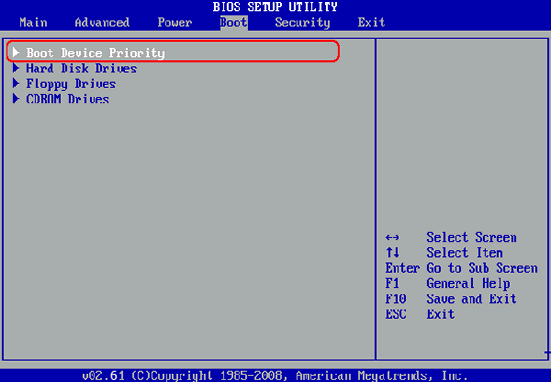Best Alternative to LCP for Windows 10/8/7 Password Recovery
Passwords are extremely important for purposes of security. This is why a majority of people prefers setting passwords on every gadget they use such as on smartphones or computers. We usually lock our Windows computers with login password because there are many important and private files that we do not want anyone else to view. To crack the login password, LCP Password Recovery was the No.1 choice for its efficiency. At that time, people who owned a computer always had good knowledge with tech details.
But for now, LCP is no longer a good option as it has nothing to compare with its competitors. Plus, newer versions Windows are no longer supported. You can't even find a download link from its official website. That is the crucial reason why we should find good alternatives to reset login password. I will list two popular ones in the following parts.
LCP Alternative 1: UUkeys Windows Password Mate
UUkeys Windows Password Mate is a program that is considered to be the ideal choice when it comes to resetting login password on Windows whereby the authorized person has forgotten the password. one of the most important factors is that the program comes with a very crafted UI that users who don't have much knowledge could complete the task by its own. Only a few mouse clicks will get the password unlocked in less than 5 minutes. It works on Windows 10, Window 8/8.1, Windows 7 and Windows XP.
Step 1: Install UUkeys Windows Password Mate on a Normal PC or Laptop
Because your computer was locked by password currently, you have to find another running Windows computer to make a password reset disk. Then download and install the program on the computer. Launch the program and you will see an intuitive user interface displayed on the right side:
Step 2: Create Password Reset Disk with CD/DVD or USB Drive
There are two different options you can choose to make the password reset disk. You can go with CD/DVD or USB flash drive. It depends on your own choice. Now, insert a blank USB stick or CD/DVD into the accessible computer.
Click Burning options shown on the main screen and select a drive name afterwards. 2 Minutes later, the password disk will be created. And all data on the disk will be removed. So backup your data first if there were important files stored on the disk.
Step 3: Change Boot Order on Locked Computer
On most Windows computers, the first boot device is always set to hard drive. You need to change it in order to boot the disk we just made. Now, power on the locked computer and hit special keys like F2/F10/F12/ESC when the first screen is loaded. Then you will get into BIOS settings. Please set DVD or USB as the first boot media under Boot tab.
Alternatively, there is a fast boot switch option on some brands' computers. By pressing it on startup, you can easily change the boot settings with arrow keys. This would be much faster and convenient. However, you should make sure fast boot menu is available on your computer.
Step 4: Reset Login Password of Selected Account
When the computer was booted from password reset disk, you will see UUkeys Windows Password Mate on the screen. In there, it lists all Windows OS and user accounts found on that computer.
Select the account and click "Reset Password" button to change the password to blank. Unlike the other password recovery tool that requires a lot of time to recover the password, this is done instantly with UUkeys. After that, you can access the computer without password in next login.
LCP Alternative 2: Kon-Boot
For Windows password recovery, Kon-Boot is another well-known tool we can't ignore. It does not alter the computer hard disk nor does it make any changes to the computer system. It uses sticky keys to remove login password. However, you can't find user manual or instructions on its website. This causes big problems for beginners. In addition, it was free in the past but now it is premium software. You have to purchase a license code to use the password-reset feature.
How to Use Kon-Boot to Recover Windows Login Password
Step 1: Download Kon-Boot ZIP File and Burn it to ISO
The program should be downloaded from the internet and extract the zip files on a different computer. Then burn the zip to IOS with free burning software such as Free IOS Burner and a bootable reset disk should then be created.
Step 2: Boot from Password Reset Disk
The password reset disk that has just been created should now be inserted to the locked computer. The PC should then be rebooted while the disk is still in the drive. This requires modifying boot order in BIOS settings. To access the BIOS, press Del/F2 or any other key associated with the computer. Finally, set the first boot device to DVD or USB drive.
Remove Forgotten Login Password on Windows 10/8/7/
Once booting from the disc, Kon-Boot will be loaded and you will get into safe mode of the computer. When you see the login window, hit Shift key 5 times to activate the program. Now, you will get into the computer and launch command prompts to remove the password.
UUkeys Windows Password Mate and Kon-Boot are more effective with regard to LCP password recovery. This is because of their attractive features and the many benefits that consumers of the products can enjoy. You will never have to worry about forgotten password again with the two programs.
Final Words: UUkeys Windows Password Mate is an amazing password recovery tool for Windows and it has 3 editions to catered for all manner of users, these are Standard, Professional and Advanced versions. The major advantages are that none of the three versions would do any harmful things to computer and there are no hidden risks in using the app. This makes the program even more popular among consumers.
Cathryn Akerman is a professional freelance technology author and worked 8 years as a computer system engineer. Cathryn keeps sharing this computer skills current through UUkeys to her readers and clients.