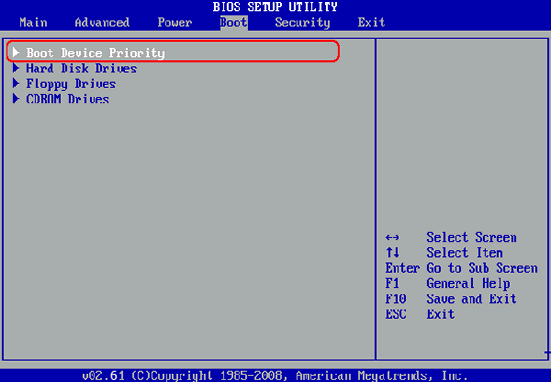- Hot Article
- • Reset Windows 7 Password
- • I Forgot Windows 8 Password
- • Bypass Windows Login Password
- • How to Remove Windows Password without Loging In
- • How to Reset Windows 8 Password without Disk
- • I Forgot Windows 10 Password
- • How to Reset Windows Vista Password If I Forgot
- • How to Get in to Password-Protected Computer
- • I Forgot My Acer Laptop Password
- • Reset Asus Laptop Password
- • Reset HP Admin Password
- • Reset Lenovo Laptop Login Password If I Forgot
- • What to Do If I Forgot Windows XP Password, How To Reset
- Dell Laptop Password Reset
- Windows Tips
One of the awkward situation in our daily life is forgetting the login password of our computer. Without the correct password, you lost all access to the compute unless you figured out how to break it. With the technology introduced day by day, a set of fancy solutions are available to unlock the password in a quite user friendly way, which is much better than reinstalling Windows OS, the traditional way that comes in our mind in such a case.
The post lists three different methods to help you solve this annoying problem. They are easy to follow even for newbies without much knowledge about computer. Please carefully read the steps in blow.
Method 1: Break Windows 10/8/7 Administrator and Login Password with Microsoft
This only works on Windows computer powered by Windows 10 or Windows 8 because Windows 7 and below versions don't have the function for signing with Microsoft account. If you logged in the computer with Microsoft account, then you can easily break the password by resetting it via Microsoft online service.
First, go to Microsoft password reset page (https://account.live.com/ResetPassword.aspx), then you will be asked what kind of reason why you can't sign in. Simply select 'I forgot my password' and click Next. Now you have to input the Email ID or phone number associated with the account. Enter the shown characters in image to proceed to the next step. After this, you will receive a verification code on your phone so you can use it to unlock the account. Finally, set a new password for that account and use it for Windows login. Please make sure the locked computer should be connected to Internet or Wi-Fi network.

Alternatively, if the computer was in a local network and maintained by network admin, then you can ask the admin to reset the password. This would be much easier.
Method 2: Break Windows 10/8/7 Administrator and Login Password with Ophcrack
So if you forgot to sign in with Microsoft account, then you have two choices left. One is to reinstall Windows, which will take hours to complete and all data on C drive will be wiped. Another way is using password breaking programs, like Ophcrack or UUkeys Windows Password Breaker. I will introduce both of them in details in the following sections.
Ophcrack is a well known password breaking program that used to work well on Windows 7 , Vista and XP. It uses the rainbow tables to crack the login password. It is free but it takes much more time to break the password if the password was strong enough. If it failed, then switch to method 3, which works on Windows 10/8/7 and break the password in less than 5 minutes.

How to use Ophcrack? First go to the official download page and download corresponding LiveCD according to your own system. Currently, only Windows XP/Vista and Windows 7 are supported. Find the downloaded ISO image and burn it to a CD/DVD/USB drive with image burning software like Windows Disc Image Burner or Rufus. Now, insert the burned disk to password locked computer and boot from it. Ophcrack will be loaded after boot up. Select the account and click "Crack" button on the top menu bar to start cracking the password.
UUkeys Windows Password Breaker is another popular password breaking software. Unlike Ophcrack, it supports all the major Windows operating systems, including Windows 10, Windows 8/8.1, Windows 7, Windows Vista and Windows XP. Most importantly, it only takes a couple of minutes to finally break the password. It directly scan the registry entries and set the password to blank for target account no matter it is administrator or normal users.
Supported computer brands include: Dell, HP, ThinkPad, Samsung, Asus, Acer, Toshiba, Lenovo, Sony and many more.
Things that You Need:
- A working Windows PC or laptop.
- A USB flash drive or blank new CD/DVD.
- UUkeys Windows Password Breaker.
Tutorial for Creaking Windows Login Password
Step 1: Find a Working Computer and Install UUkeys Password Breaker on it
You should make some preparations before breaking the password. Obviously, this can't be done on the locked computer. So you need to find another Windows PC or laptop with admin access. Then download the program and install it on the computer. The program will be opened automatically at the end of operation.
Step 2: Burn a Password Breaking disk with CD/DVD/USB
UUkeys Windows Password Breaker is able to make a password reset disk with CD/DVD/USB. Please insert one of them on a computer. Please note, the disk will be formatted before burning so backup the data first.
Now, select the drive name from the drop-down list and click the button to burn ISO image to the disk. It will be done in a couple of minutes. Once it was finished, a pop-up message will say "Burning successfully". Now eject the disk and insert it into locked computer.
Step 3: Insert Disk to Locked Computer and Boot from it
On most of computers, especially laptops, the first boot device is set to hard drive. To boot from external sources, you have to change the boot order fist. On certain computers, there is a fast boot option during startup by pressing special keys like F12/F2/Enter/Esc. Then change the boot device to CD/DVD or USB. That depends on which kind of disk you previously made.
If there was no such an option, then you should get into BISO settings and change the boot order manually over there. Save the settings and reboot the computer. The computer will be booted from CD/DVD or USB next time.
Step 4: Select a Target Account and Break the Password with 1-Click
Once the computer was booted from the disk, UUkeys Windows Password Breaker will be loaded at that time. You can see an user interface like the image displayed on the right side. All user accounts including administrator are shown on the main window.
Next, you have to select the target user from the account list and finally click on "Reset Password". After resetting the password, the password will be removed and it will be shown "Blank". Eject the password recovery disk and reboot your computer. After restarting the computer, you can easily login without putting any password there.
To reset Windows password, the above 3 methods apply to different situations. You should select the one according to your own cases. From the steps, you can see method 3 is slightly better than the other two methods. It supports more devices and Windows versions. Most importantly, it is quite faster to recover forgotten password comparing to Ophcrack. Still have question? Then shot me an Email. We will get back to you as soon as possible to help you out.
Related Articles & Tips